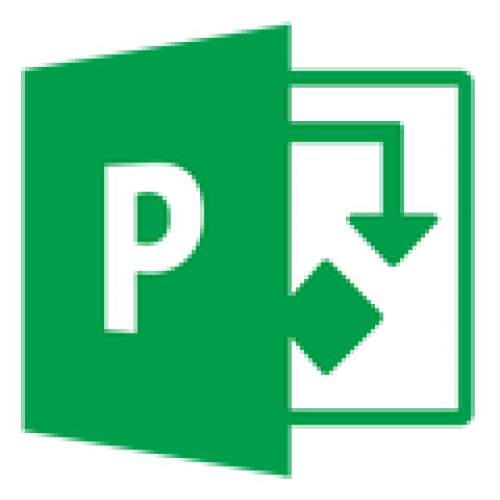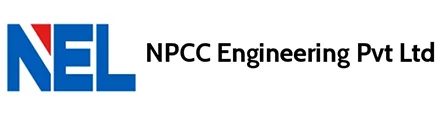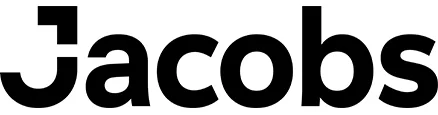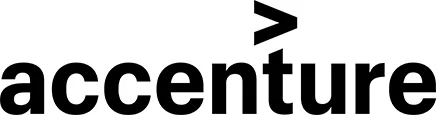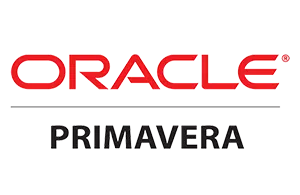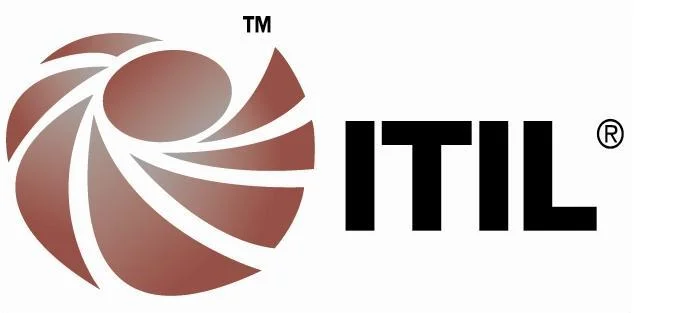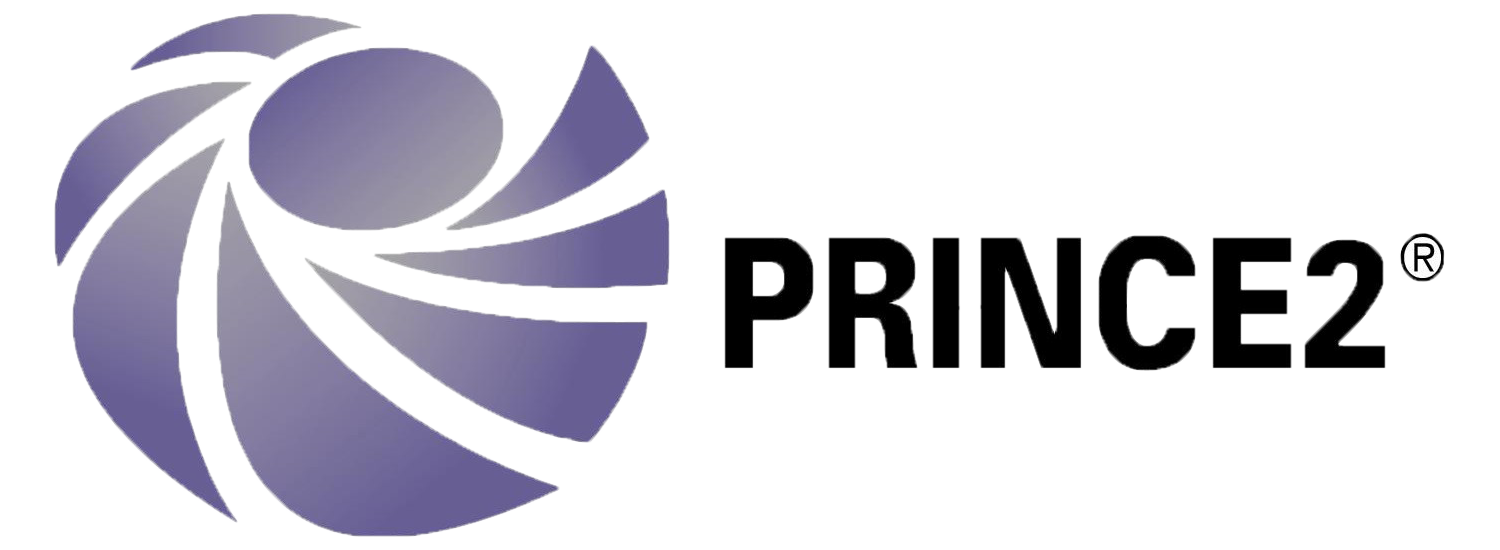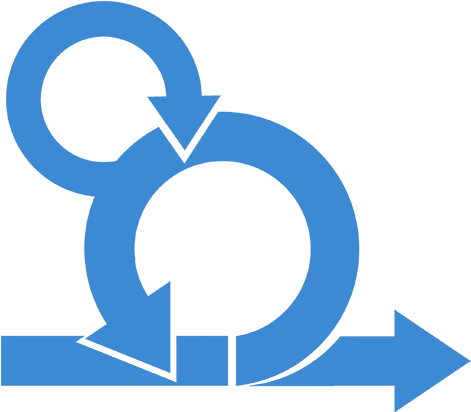-
Case Studies and Projects15+
-
Hours of Practical Training80+
-
Placement Assurance100%
-
Expert Support24/7
-
Support & AccessLifetime
-
CertificationYes
-
Skill LevelAll
-
LanguageEnglish / Tamil
Why Choose a MS Project course from Credo?
Learn Microsoft Course in Chennai with Real-time Project experience from the Industry experts. Projects from various industries like Engineering & Constructions Industries, Oil & Gas Sector Industries, Information Technology sector, Manufacturing & Production Industries, Logistics & Supply Chain Industries can be handled better with the aid of Microsoft Project tools.
Find out what our past customers have to say about credo and their experiences with us
Flexible Mode of Training and Payment
Hear it from our customer!!
Our MS Project Training Overview
Our MS Project Certification training in Chennai assists in Professional skills development using hands-on practices. This MS Project Training offers 100% practical training with live sessions. Attend Our MS Project Training Demo to experience the MS Project training sessions.
Credo Systemz offers the Best Microsoft project Training with Placement support. Our trainers are real-time professionals who assist in acquiring the industrial skills of Microsoft project. We offer
- Comprehensive Curriculum
- Interactive, Real-Time Training
- Technical skills and knowledge
- Hands-on exercises and practices,
- Live project and certification support
- Resume preparation, Mock interviews and Career guidance.
yes! We provide 100% placement assistance to our students to acquire the best jobs. We offer placement training to increase their confidence using
- Interview cracking sessions
- Mock interviews.
- Resume preparation
- HR sessions
- Interview Q & A,
- Latest job information,
- Interview support.
Of course, you can attend a demo session for this Microsoft project certification in Chennai.
To book Call Us:
Velachery +91 9884412301
OMR +91 9600112302
No hurry!! Credo Systemz allows you to select your preferred payment for this Microsoft project course via Cash, Card, Cheque and UPI services. Our Microsoft project course offers affordable fees when compared to others.
This Microsoft project Training in Chennai opens up various career opportunities in project management, such as
- Project manager
- Project scheduler
- Program manager
- Project analyst
- Project coordinator
- Operations manager
You can attend your missed sessions with upcoming Microsoft project Course batches. Our admin team arranges a compensation session within the batch or the next available batch. Also, we provide a recorded video of our Microsoft project online course session for your reference.
Yes, we are providing real-time projects and practices to gain the skills of Microsoft Project. Our trainers guide the aspirants to complete the projects successfully.
This Microsoft project course is an expert-led training program that delivers professional skills. The different modes of training for our Microsoft project training course are:
- Microsoft project Classroom training(Weekend/Weekday)
- Microsoft project Online training program
- Microsoft project Corporate training program
- Microsoft project One-to-one training program
Our Microsoft project training is beneficial for anyone involved in project management, project planning and execution. This Microsoft project course is suitable for:
- Project managers
- Project analyst
- Program managers
- Resource manager
- Project coordinator
- Operations manager
Feel free to enquire more. Mail us to info@credosystemz.com or Call us now: +91 9884412301 / +91 9600112302.
Contact Us
+91-98844 12301 / +91-96001 12302
Training Benefits!!
CREDO SYSTEMZ offers the Top-Class hands-on Primavera training in Chennai. Primavera P6 is the Best Project Management software product in the industry. Our Industrial Trainers provide in-built knowledge and skills to perform project management effectively.Microsoft Project is a widely used project management tool to manage projects successfully. It improves team productivity, delivers projects on time and within budget. Our MS Project Training in Chennai provides complete training to acquire the skills to build real world applications. Learn the industrial knowledge to be the best MS Project Professional using Our MS Project Course in Chennai.
-
7-25%
7-25% Chances of immediate placements.
-
27-45%
27-45% increase in salary.
-
~60%
60% of job market is open.
Testimonials
-
Using experts, I completed the Credo Systemz MS Project training in Chennai. This MS Project Course provides Practical training with real world examples. They also offer projects and practices to master the skills. Thanks to my trainer.
Sampath

-
Credo Systemz MS Project training ensures instructor-led training with placement assistance. This MS Project Course offers hands-on practices to gain the skills. It includes theory + practical training with projects and certification.
Rajesh

Join Us
CREDO SYSTEMZ provides the Best MS Project Training in Chennai to promote you into a skilled professional with 100% Free Placement Support.
Join NowMS Project Course FAQs
- People who graduated in Civil Engineering, Mechanical Engineering, Electrical Engineering, Instrumentation Engineering, Electronic and Communication Engineering and in other Core Engineering domains can attend MS Project Training in Chennai.
- Fresh Engineering Graduates
- Experienced professionals working as Project Engineer, Planning Engineer, Project Coordinator, Project Control Engineer, Project Manager, Planning Manager can attend MS Project training in Chennai for effective handling of Projects.
FREE DEMO will be provided for the candidates before taking the MS Project training in chennai at Credo Systemz.
Our Alumni Work in top MNCs
Credo Systemz has placed thousands of students in various top multinational organiation, witnessing the progress of our alumni gives us immense gratification.
Join the success community to build your future
Enroll nowGet Industry Recognized Certification
Credo Systemz oracle certification is one of the recognized certifications which is provided to those who complete this course successfully. Our MS Project certification showcases the in-built knowledge of MS Project with global recognition.
Benefits of MS Project Certification
- To demonstrate the Proficiency of MS Project with its skills.
- To add weightage to your Professional resume.
- To stand out in the job market with guaranteed performance.
- To enhance your credibility in using MS Project.